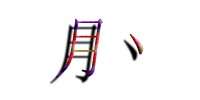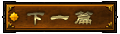纯前端导出带水印文件

1、安装依赖
npm install exceljs file-saver html2canvas jspdf
2、导出方法
可导出图片,Excel文件
npm install exceljs file-saver html2canvas jspdf
2、导出方法
可导出图片,Excel文件
import htmlTocanvas from 'html2canvas'
import ExcelJS from 'exceljs'
import jsPDF from 'jspdf'
import { saveAs } from 'file-saver'
export const ExportUtil = {
/**
* Generates a function comment for the given function body in a markdown code block with the correct language syntax.
*
* @param {Object} options - An object containing the function parameters.
* @param {string} options.name - The name of the export.
* @param {Array} options.data - The data to be exported.
* @param {Array} options.columns - The columns to be included in the export.
* @param {string} options.waterText - The watermark text to be added to the export.
* @return {undefined} This function does not return a value.
*/
exportExcel ({ name = `${new Date().getTime()}`, data = [], columns = [], mergeColumns = [], waterText = true }) {
const workbook = new ExcelJS.Workbook()
const worksheet = workbook.addWorksheet('sheet1')
if (waterText) {
const defaultText = '测试水印'
waterText = typeof waterText === 'string' ? waterText : defaultText
const base64Img = this.setWatermark(waterText)
const img = workbook.addImage({
base64: base64Img,
extension: 'png'
})
worksheet.addBackgroundImage(img)
}
if (columns && columns.length) {
// 设置列头
const columnsData = columns.map((column) => {
return {
header: column.title,
key: column.dataIndex || column.field,
style: {
alignment: { horizontal: 'center', vertical: 'middle' }
},
width: 20
}
})
worksheet.columns = columnsData
}
if (mergeColumns && mergeColumns.length) {
// 设置合并的表头
mergeColumns.forEach(item => {
const start = item.mergeCells.split(':')[0]
worksheet.mergeCells(item.mergeCells)
worksheet.getCell(start).value = item.value
worksheet.getCell(start).alignment = { horizontal: 'center', vertical: 'middle' }
worksheet.getCell(start).font = { bold: true }
})
}
// 将 JSON 数据转换为工作表的行
worksheet.addRows(data)
workbook.xlsx.writeBuffer().then((res) => {
saveAs(new Blob([res], { type: 'application/octet-stream' }), name.includes('.xlsx') ? name : `${name}.xlsx`)
})
},
exportPDF ({ element, fileName, config = {}, waterText = true }) {
return new Promise((resolve, reject) => {
htmlTocanvas(element, {
useCORS: true,
backgroundColor: '#f7f7f8',
...config
}).then(canvas => {
let base64Img
if (waterText) {
const userInfo = store.getters.userInfo
const defaultText = '测试水印'
waterText = typeof waterText === 'string' ? waterText : defaultText
base64Img = this.setWatermark(waterText, canvas)
}
const imgData = base64Img || canvas.toDataURL('image/png')
const pdf = new jsPDF('p', 'pt', 'a4')
// 获取PDF页面的宽度和高度
const pdfWidth = pdf.internal.pageSize.getWidth()
const pdfHeight = pdf.internal.pageSize.getHeight()
// 计算图像的缩放比例,使其铺满整个PDF页面
const imgWidth = pdfWidth
const imgHeight = (imgWidth * pdfHeight) / pdfWidth
pdf.addImage(imgData, 'PNG', 0, 0, imgWidth, imgHeight)
pdf.save(fileName.includes('.pdf') ? fileName : `${fileName}.pdf`)
resolve()
}).catch(err => {
reject(err)
})
})
},
/**
* Takes an HTML element and converts it to a canvas image, optionally adding a watermark text.
*
* @param {object} options - An object containing the following properties:
* @param {HTMLElement} options.element - The HTML element to convert to canvas.
* @param {string} options.fileName - The name of the file to be downloaded.
* @param {object} [options.config={}] - Additional configuration options for the HTML to canvas conversion.
* @param {boolean} [options.waterText=true] - Whether to add a watermark text to the image.
* @return {Promise} A Promise that resolves when the image is downloaded.
*/
exportImg({ element, fileName, config = {}, waterText = true }) {
return new Promise((resolve, reject) => {
htmlTocanvas(element, {
useCORS: true,
backgroundColor: '#f7f7f8',
...config
}).then(canvas => {
let base64Img
if (waterText) {
const defaultText = '测试水印'
waterText = typeof waterText === 'string' ? waterText : defaultText
base64Img = this.setWatermark(waterText, canvas)
}
const link = document.createElement('a')
link.download = `${fileName || new Date().getTime()}.png`
link.href = base64Img || canvas.toDataURL('image/png')
link.click()
resolve()
}).catch(err => {
reject(err)
})
})
},
/**
* Sets a watermark on a canvas.
* 如果是导出图片的话,必传canvas,导出excel的时候不需要传
*
* @param {string} str - The text of the watermark.
* @param {HTMLCanvasElement} canvas - The canvas element to place the watermark on. If not provided, a new canvas will be created.
* @return {string} - The data URL of the canvas with the watermark.
*/
setWatermark (str, canvas) {
// 创建一个画布
let can = canvas || document.createElement('canvas')
if (!canvas) {
// 设置画布的长宽
can.width = 500
can.height = 400
}
let ctx = can.getContext('2d')
ctx.font = '18px Vedana'
// 设置填充绘画的颜色、渐变或者模式
ctx.fillStyle = 'rgba(130, 142, 162, 0.5)'
// 旋转角度
ctx.rotate(-60 * Math.PI / 220)
// 设置文本内容的当前对齐方式
ctx.textAlign = 'left'
// 设置在绘制文本时使用的当前文本基线
ctx.textBaseline = 'Middle'
if (canvas) {
// 定义水印的间隔和偏移量
const xOffset = -can.width / 2 // X轴偏移量
const yOffset = -can.height / 2 // Y轴偏移量
// 循环绘制水印文本
for (let x = 0; x < can.width * 1.5; x += 400) {
for (let y = 0; y < can.height * 1.5; y += 300) {
ctx.fillText(str, x + xOffset, y + yOffset)
}
}
} else {
let initY = can.height
ctx.fillText(str, 0, initY)
}
return can.toDataURL('image/png')
}
}
3、使用
import ExportUtil from 'xxx'
ExportUtil.exportExcel({name: '导出文件',columns:[{field: test,title: 测试头}],data:[{test: 23}]})
ExportUtil.exportPDF({element: element, name:'导出PDF'})
ExportUtil.exportImg({element: element, name:'导出图片'})
相关文章